
TikTok is arguably the most sensational social media platform in 2021. It has more than 800 million active users from all over the world with millions of videos being posted every day. This platform offers plenty of features, including adding text on a video. How to add text on a TikTok video the right way?
Newbies need to learn how to optimize every feature on TikTok. Aside from using hashtags or making duets, knowing how to add text to video helps improve your content. Learn more how to upgrade your video with text and update your skills.
Table of Contents
Steps to Add Text on a TikTok Video
Adding text to TikTok video brings a lot of benefits to your content. Not only does it make your content catchier, but it also brings your video to life so you can achieve more views and gain more followers. That’s why more and more TikTok users incorporate text on their videos.
How to do it the right way? You should keep in mind that TikTok is a user-friendly social platform. You can easily understand how each feature works without the need for spending much time learning it. And, adding text to video is no exception.
Here are few steps for how to add text on a TikTok video
- First, you need a video to work with. If you don’t have one, tap + icon to record a new video.
![]()
- Customize the length and filters as desired. Hold the red button to record. Tap the red check to continue to the next step.

- Now that you have a new video, tap the Text icon in the bottom-left corner. It should be the one with the Aa symbol.
![]()
- Type your text. There are some available options that allow you to customize the text, such as add highlight, change font, change color, and adjust alignment.

- If you want to delete text you have made, simply click it and tap the X icon
- Once completed, press Done on the top-right corner of your screen. Now you have successfully added text to a video. From here, you can adjust text placement as well as duration.
- To adjust position, simply tap the text and drag to a desired position.
- Choose Set duration to change text timing. Select start time and end time to adjust when text appears and disappears.

- Once adjusted, see how it looks like by tapping the play button above the editing bar. Adjust start and end time if you are not happy with it.
- If the timing is right, tap a check mark. It should be in the bottom-right corner of your screen.
- Choose Next to continue to the next process, such as adding video description and other information then Post.

Adding and customizing text on TikTok video is completely simple, even if you are newbies. With such simple steps, you can improve the content and bring it to life.
How to Add Multiple Text at Different Time
As your skills in using TikTok upgrades, you might want to improve the content like adding text at different places with different timing. Whether you need to post a short story or tutorial, knowing how to add multiple text will be useful.
Here is a step by step instruction to create multiple text on your TikTok video.
- Follow instructions above to add text on a TikTok video and stop after you adjust the timing and tap the tick.

- To add more text, tap the Text symbol again in the bottom-left corner of the screen.
- Type the text and tap Done. Adjust the position as desired.

- Set the duration and choose timing that you wish. A timeline show at the bottom of the screen will help you determine the duration.
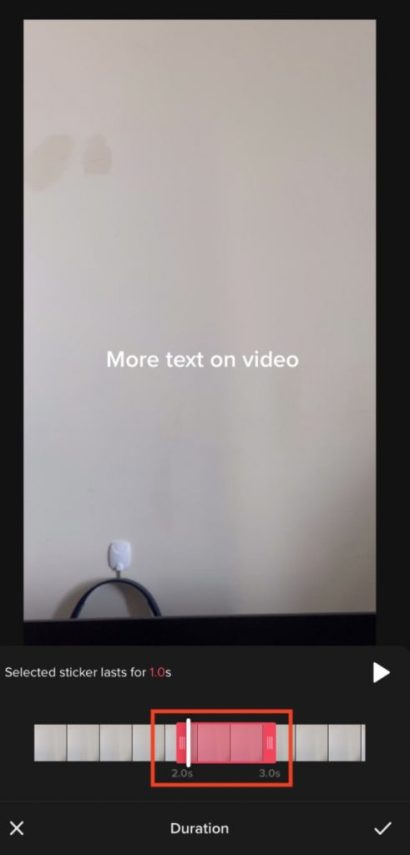
- Once you have set the timing, tap the play button to see if you are happy with the result. If not, readjust the start and end time.

- Tap Tick button and continue to post
You can add as many texts as you want by repeating the process above. With the help of text, now your TikTok video will look different, easy to understand, and catchy.
Finally, how to add text on a TikTok video is completely easy. TikTok newbies can learn this new skill in a few minutes, yet it can make a great change to your content. See how your followers and other TikTok users will love your new content.